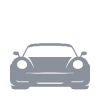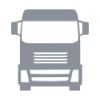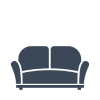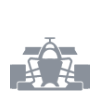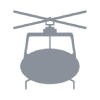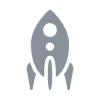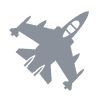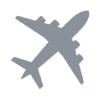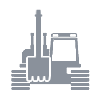3.1 – Chillout Setup

2022 – now
My current setup sits in front of an 80 inch projector screen and the main component is the popular Poäng Lounge Chair by IKEA. Since I wanted to keep on using that, I opted for two rolling rigs that I can attach in front of the chair and stow away when not needed. Over time I collected some things…
I added a small RedThunder Gaming Keyboard to the mix, so that my cat wouldn’t give me angry looks because of a fullsize keyboard on my lap. For sound and aiming I use the Logitech G432 Headset and the G602 Mouse.
I can recommend these, as well as the Elgato Stream Deck XL, which I use for many different games and which is one of the best peripherals I ever got. Did you know? You can make the Stream Deck into a virtual device with the Stream Deck VJoy Plugin and VJoy 2.2.1. (Information about the joystick can be found on the 3.6 page.)





Click images to open them in a lightbox.
Update: Body Shaker
Feeling low frequency sounds adds a lot to the immersion while gaming. So I took the old Low Frequency Speaker from my very First Rig (100 watt, 4 ohm, 28-55 Hz, 120 x 30 mm, 700 gr), added a second one and hooked ’em up to an external USB soundcard / amplifier that produces 2 x 50 watt, the Nobsound NS-10G Mini. I also spray painted them black before mounting.

The soundcard has two sources. It receives regular game sounds that are sent through a low pass filter which cuts off everything above 60 Hz and amplifies everything below.
The second source is SimShaker for Aviators, a program that generates tactile feedback based on predefined actions such as engaging flaps in a plane or starting the engine. Combined with the SimShaker Sound Module, it works great. SimShaker offers canned effects for both, DCS and Microsoft Flight Simulator.
When it comes to driving, my software of choice for effects is SimHub. In case you are interested in this solution, make sure to donate and unlock SimHub, so that the FPS limitation is lifted which results in a much more detailed feedback.
To get the best of both worlds – game sound and effects – the mixing (and equalizing) is done by Voicemeeter Banana.


How is it done?
You might ask how the audio is routed. Have a look at this graphic. Basically, you select Voicemeeter Input as main sound device for Windows, so that all audio is sent to Voicemeeter. This enables you to configure in- and outputs in a very flexible way.

Set your first Hardware Out (A1) to the speakers / headset that you used before. Then, set your dedicated bass shaker soundcard as second Hardware Out (A2). Now you enable A1 and A2 in the channel stripe of Voicemeeter Input, so that the game sound is not only sent to your speakers / headset, but also to the bass shaker soundcard. Since the shaker membranes are limited in frequency range, you want to enable the Equalizer (EQ), which you can open via the right mouse button. Set a low pass filter as shown in the graphic, so that only frequencies get sent to the membranes that they can actually handle.
Having audio routed like this, is a great starting point, since all bass sounds (from games, movies, …) can result in shaking. You can adjust the gain of channel A2 and the cut-off frequency in the equalizer (40.8 Hz in my case) to your liking. I found it helpful to play onboard videos of my games while adjusting parameters.
When you found a setting that suits you, it’s time to add the effects from SimHub or SimShaker to the mix. Just set Voicemeeter Aux Input as sound device for the effect software and enable the routing to A2 in the Voicemeeter Aux Input channel stripe as shown above. Now both sources – your game sound and the effects – get sent to the bass shaker soundcard.
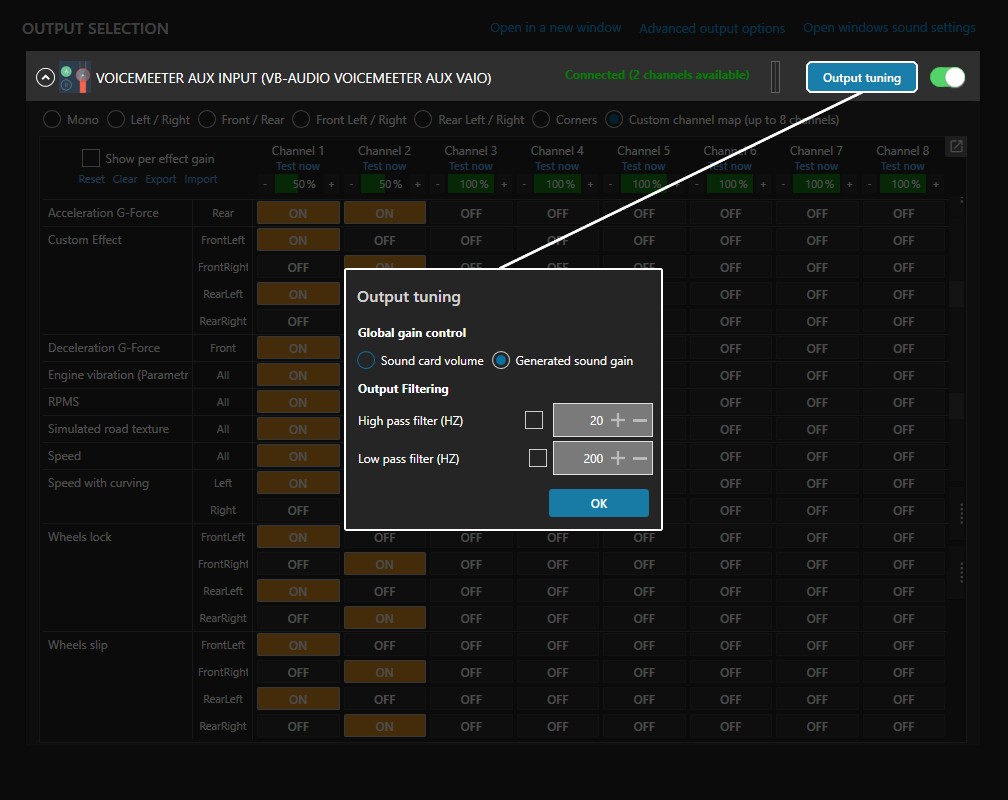
SimShaker and especially SimHub allow for a lot of customization, so I will post a few of my game settings for orientation. In SimHub, make sure to set the Global Gain Control in the Output Tuning to Generated Sound Gain, so that you can adjust output levels with a slider in the app, instead of having to reach for your soundcard volume knob.
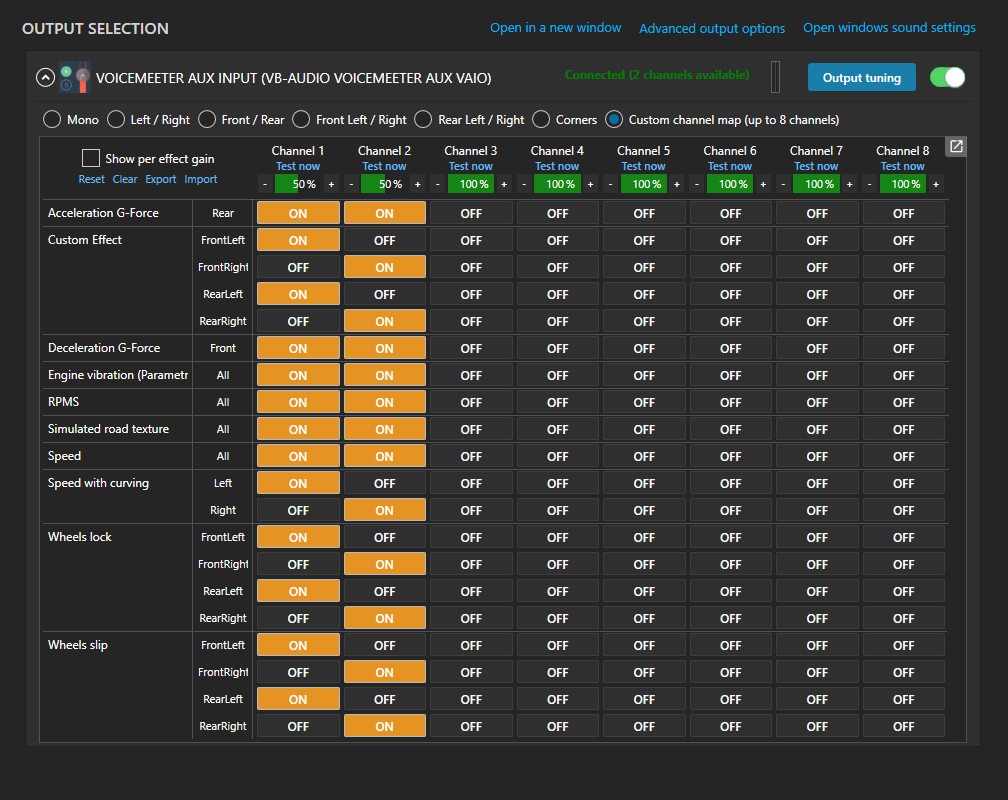
In Sound Output, adjust the channel configuration by selecting Custom Channel Map. This allows you to set which effects get sent to which bass shakers. You might have one, two or even more shakers and they might be mounted in front and back or left and right on your rig. Here you can adjust settings accordingly. Mine are mounted left and right.
Game Settings
Be aware – in most cases, not all telemetry data, that can generate rumbling, should be considered. In games like American Truck Simulator, you don’t need rumbling because of acceleration g-forces – it’s a truck, not a race car. Less is often more when it comes to tactile feedback. Make sure to pick those effects, that add immersion, instead of just enabling all at once. When testing, it’s best to just have the effect you are adjusting turned on and everything else off. Have fun!